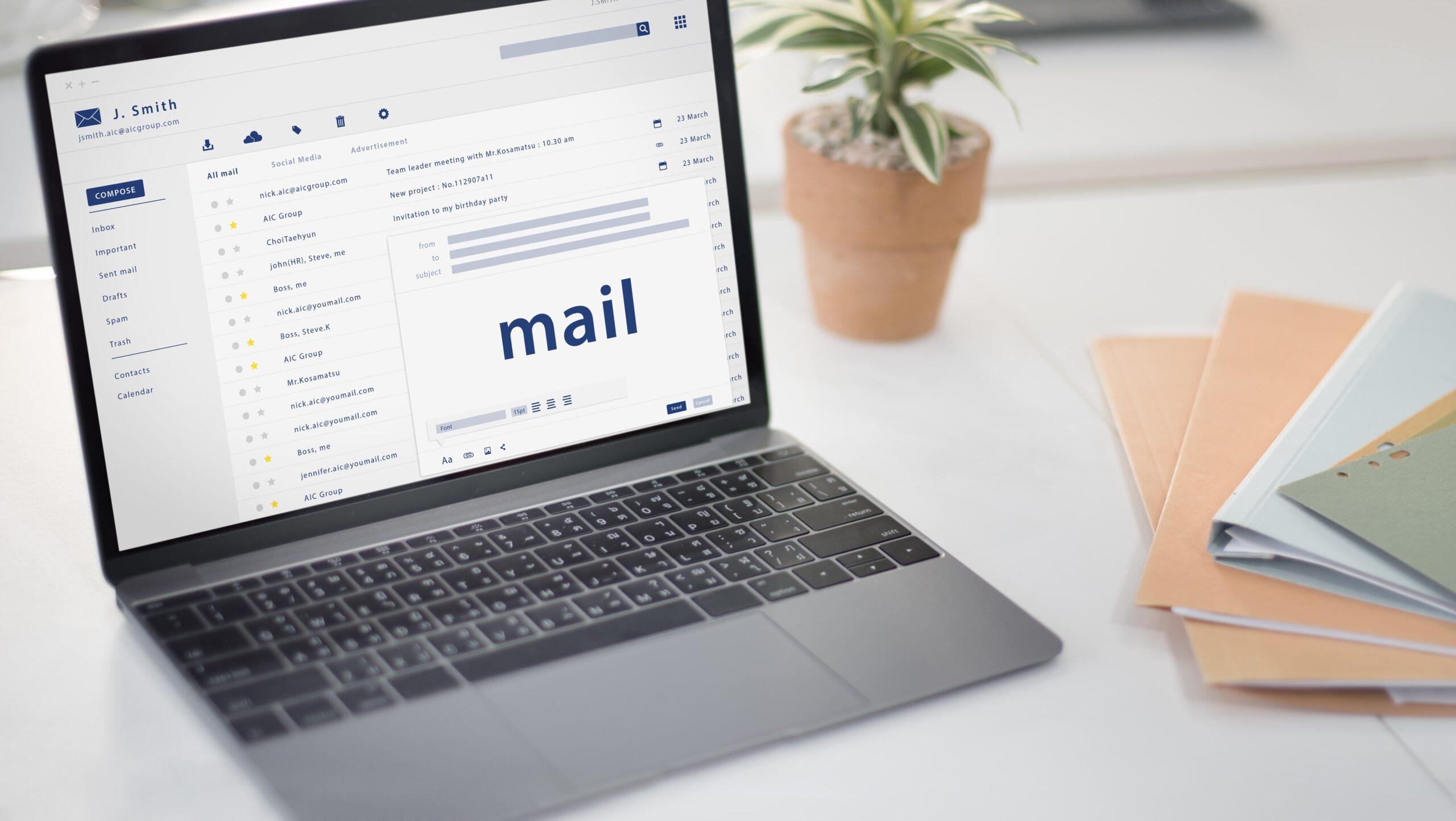
In the realm of email marketing, success hinges on more than just crafting compelling content or designing eye-catching templates. One of the often-overlooked keys to effective email marketing lies in the organization of your recipient lists. It’s the difference between sending generic messages into the digital void and establishing meaningful connections with your audience.
Imagine having a tool at your disposal that allows you to precisely target your marketing efforts, tailor your messages to specific demographics, and boost engagement rates. That tool is email groups, and in this article, we’ll explore how to create and leverage them efficiently using Microsoft Outlook.
We’ll delve into the significance of well-organized email lists in email marketing, emphasizing the power of segmentation to boost personalization and engagement. From there, we’ll guide you through the process of setting up email groups in Outlook, including how to create, manage, and import contacts into these groups seamlessly.
As we venture deeper, we’ll uncover the myriad benefits of using email groups in your email marketing campaigns, such as improving relevance and engagement while streamlining campaign management. Best practices for email group management, including regular list maintenance and data-driven campaign refinement, will also be at your disposal.
But that’s not all; we’ll touch upon critical legal and privacy considerations to ensure that your email marketing efforts align with regulations like CAN-SPAM and GDPR, safeguarding both your brand’s reputation and your subscribers’ privacy.
By the end of this journey, you’ll not only appreciate the pivotal role of organized email lists in email marketing but also be well-equipped with the knowledge to harness the full potential of email groups within Microsoft Outlook, ultimately driving more effective and targeted email campaigns.

Understanding the Need for Email Groups
In the intricate dance of email marketing, segmentation plays the lead role, and email groups are your choreographic tool to ensure every move is precise and well-received. Let’s explore the significance of segmentation and how email groups elevate your targeting and personalization strategies:
The Significance of Segmentation in Email Marketing:
- Relevance is King: In the world of marketing, relevance reigns supreme. Segmentation involves dividing your email list into smaller, more focused groups based on certain criteria, such as demographics, behavior, or preferences. This enables you to send messages that are highly relevant to each group, making your emails more engaging and valuable to recipients.
- Increased Engagement: When your emails are tailored to the interests and needs of specific segments of your audience, you’re more likely to capture their attention and encourage interaction. Segmented email campaigns often result in higher open rates, click-through rates, and conversion rates compared to generic, one-size-fits-all approaches.
- Improved Customer Retention: Segmentation doesn’t stop at acquisition; it extends to nurturing and retaining your existing customers. By understanding their behaviors and preferences, you can send targeted content that keeps them engaged and loyal over the long term.
How Email Groups Improve Targeting and Personalization:
Email groups, often referred to as Outlook contact group or the distribution list, lists, are the tools that put segmentation into action:
- Precision Targeting: With email groups, you can create distinct categories based on various criteria. For example, you can have separate groups for loyal customers, new subscribers, or individuals who have shown interest in specific products or services. This level of precision allows you to send highly targeted messages to each group, addressing their unique needs and motivations.
- Tailored Content: The ability to send tailored content to each email group is where the magic happens. You can craft messages that speak directly to the interests, pain points, and desires of each segment. This personalization goes beyond simply addressing recipients by their first group name; it’s about delivering content that resonates with them on a deeper level.
- Enhanced Engagement: When recipients feel that an email speaks directly to their needs or interests, they’re more likely to engage with it. Email groups enable you to customize not only the content but also the timing and frequency of your messages for each segment, optimizing engagement and response rates.
In essence, email groups are your backstage pass to creating highly targeted, personalized email campaigns that resonate with your audience. They transform generic mass emails into laser-focused communications that meet the specific needs of group members in each segment, resulting in more engaged subscribers and improved email marketing ROI.

Setting Up Email Groups in Outlook. How to Create an Email Group in Outlook?
Email groups in Outlook are the key to segmenting your contacts and address book for more targeted email marketing campaigns. Here’s a step-by-step guide on how to set up and manage email groups:
Accessing the Contacts or People Tab in Outlook:
To get started, open Microsoft Outlook or Outlook web app and navigate to the “Contacts” or “People” tab, typically located in the lower-left corner of the Outlook window. This is where you’ll manage your own contacts folder and contact groups.
Creating a New Contact Group:
- Naming Your Group:
- Click on the “New Contact Group” or “New Group” option, usually found in the toolbar or ribbon.
- A dialog box will appear. In the “Name” field, give your group a descriptive and easily recognizable name. This name should reflect the purpose or characteristics of the group (e.g., “VIP Customers” or “Newsletter Subscribers”).
- Adding Contacts to the Group:
- After naming your group, click the “Add Members” or “Add Members > From Outlook Contacts” button.
- A window will appear, displaying your list of Outlook contacts. Select the contacts you want to add to your group by checking the boxes next to their names.
- Click the “Members” or “Add” button to add the selected contacts to your group.
- Continue this process until you’ve added all the relevant contacts to your group.
Managing and Editing Contact Groups:
- Adding or Removing Contacts:
- To add more contacts to an existing group, open the group in your Contacts or People folder.
- Click the “Add Members” or “Add Members > From Outlook Contacts” button, and follow the same process as when creating the group. New contacts will be added to the existing group.
- To remove contacts from a group, open the group, select the contact you want to remove, and click the “Remove Member” or “Delete” button.
- Renaming or Deleting Groups:
- To rename a group, locate the group in your Contacts or People folder, right-click on it, and select “Rename Group.” Enter the new name for the group and press Enter.
- To delete a group, right-click on the group and select “Delete Group.” Be cautious when deleting groups, as this action also removes the contacts within the group from your Outlook contacts.
By following these steps, you can efficiently create, manage, and edit email groups in Outlook. These groups will serve as the foundation for your segmented email marketing campaigns, allowing you to create a contact group in Outlook to send targeted messages to specific audiences with ease.

Importing Contacts into Outlook Groups
Managing contacts in Outlook groups becomes even more efficient when you can import existing contact list data. Here’s how to do it:
Importing from Excel or CSV Files:
- Prepare Your Data:
- Organize your contact data in an Excel or CSV (Comma-Separated Values) file. Ensure that it includes fields such as first name, last name, email address, and any other relevant information you want to import.
- Access the Group:
- Open the Outlook group where you want to import contacts or create a new one.
- Initiate Import:
- Click on the “Add Members” or “Add Members > From Outlook Contacts” button.
- Select Import from File:
- In the “Add Members” window, choose “From File.”
- Browse for the File:
- Click the “Browse” button and navigate to the location of your prepared Excel or CSV file.
- Map Fields:
- Outlook will attempt to match the fields in your file with its contact fields (e.g., mapping your file’s “First Name” to Outlook’s “First Name”). Review these mappings to ensure accuracy.
- Finish Import:
- Follow the prompts to complete the import process. Outlook will add the contacts from your file to the selected group.
Merging Existing Contacts into New Groups:
- Open Contacts:
- In Outlook, go to the “Contacts” or “People” tab.
- Select Contacts:
- Choose the contacts you want to add to a group by holding down the Ctrl key while clicking on individual contacts.
- Drag and Drop:
- Click and drag the selected contacts to the desired group in the navigation pane. This action will add them to the group.
Ensuring Data Accuracy and Relevance:
- Before importing or merging contacts, it’s vital to review and clean your data to ensure accuracy. Check for duplicate entries, incomplete information, and outdated email addresses. Accurate and relevant data is the foundation of effective email marketing.
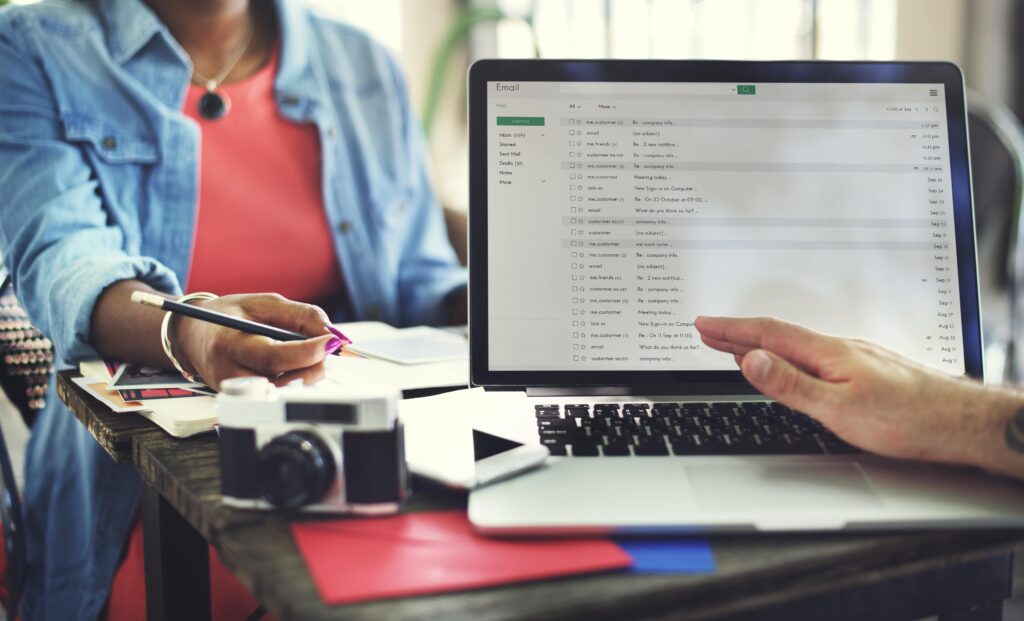
Benefits of Email Groups in Email Marketing
Improved Email Relevance and Engagement:
- Personalizing Content for Specific Groups:
- Email groups allow you to tailor your content to the specific interests and needs of each group. You can send personalized recommendations, offers, and messages that resonate with the audience’s preferences, leading to higher engagement and conversion rates.
- Increasing Open and Click-Through Rates:
- When your emails are highly relevant to recipients, they are more likely to open them and click on the provided links. Email groups enable you to deliver content that speaks directly to each group’s concerns, resulting in improved open and click-through rates.
Efficient Campaign Management:
- Simplifying List Management:
- Managing a single, large email list can be challenging and prone to errors. Email groups make list management more efficient by allowing you to organize your contacts into smaller, manageable segments. This simplifies tasks like sending targeted messages, updating contact information, and maintaining data accuracy.
- Targeting Promotions and Announcements Effectively:
- With email groups, you can precisely target your promotions and announcements to the audience most likely to be interested. This efficiency maximizes the impact of your campaigns and ensures that your messages reach the right recipients, saving time and resources.

Conclusion
In the ever-evolving landscape of email marketing, the ability to connect with your audience in a meaningful and personalized way is paramount. Creating and leveraging email groups in Microsoft Outlook is your gateway to achieving precisely that. As we wrap up our journey through the process of building and managing these essential tools, let’s recap the significance of email groups in shaping your email marketing success.
Email groups are the scaffolding upon which you build highly targeted and engaging email campaigns. Their ability to segment your audience based on various criteria empowers you to deliver content that speaks directly to the unique interests, behaviors, and preferences of each email group in outlook name. This personalization not only fosters deeper engagement but also drives higher open and click-through rates.
Furthermore, email groups streamline the complex task of list management. They provide clarity in maintaining contact information, handling subscriptions, and ensuring data accuracy. By organizing your global address list of contacts into manageable segments, you can focus your efforts on nurturing each group’s specific needs and characteristics.

The efficiency gained from using email groups extends to campaign targeting, where you can deliver promotions and announcements to the same group with surgical precision. Your messages reach the right audience, leading to improved conversions and overall campaign effectiveness.
In the age of data privacy and stringent regulations, email groups also serve as a valuable tool in compliance. They enable you to manage consent, handle opt-outs, and respect recipient preferences, safeguarding both your brand’s reputation and subscriber trust.
As you embark on your email marketing endeavors, remember that the effectiveness of your campaigns hinges on understanding and harnessing the potential of email groups within Microsoft Outlook. They are your allies in delivering content that resonates, building lasting customer relationships, and driving your email marketing efforts toward remarkable success. So, embrace the power of segmentation, create meaningful email groups, and watch your audience engagement soar to new heights.




